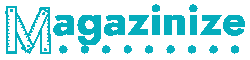How to Troubleshoot WiFi Problems
The underlying WLAN infrastructure is a mystery to actual Wi-Fi clients. A well-managed environment should monitor common high-level failure points. User credentials, for example, can be the source of a WiFi problem. Users should ensure they enter the correct password before connecting to the network. Caps Lock should be turned off while typing the password, and the network administrator should change the password periodically.
Fixing a poor Wi-Fi connection
If you have a slow Wi-Fi connection, the first thing you need to do is to check the router. A lack of bandwidth can make your devices unable to open websites or play videos. They may even disconnect and reconnect to the network. A simple test can help you identify the problem, and if the speed is still slow, you might have a problem with your router or modem.
You can also try to troubleshoot the network itself. A simple tool to do this is a Wi-Fi Analyzer or NetSpot. These applications will display nearby wireless networks that could interfere with your Internet connection. You can then try changing the channel on your router to improve the speeds.
If your Wi-Fi connection is consistently weakened, you might need to move your router. You can also invest in a signal booster.
Troubleshooting a bad hotel WiFi experience
One of the most common guest complaints is poor hotel WiFi. This can be caused by many factors, including outdated devices, low bandwidth, and insufficient access points. Sometimes, the problem may be easy to solve, such as by optimizing your browsing habits or upgrading your hardware.
Ensure that your Wi-Fi is enabled. This can help improve the internet experience for everyone. If you have several devices on the same network, try setting up a separate network for each device. This way, everyone can surf the web in peace. Another alternative is to switch to satellite or LTE internet.
If you cannot connect to the internet, try calling the hotel. They should be able to help you. However, you should be aware that this may take hours. It’s possible that the hotel has reached its monthly data limit and is throttling bandwidth. Interference from neighbouring Wi-Fi networks can also cause the network to be slow.
Identifying and resolving network errors
The first step to troubleshooting a network problem is identifying the root cause. Whether your problem is the router or another network component, you need to identify what’s causing it and then implement the proper solution. Sometimes, simple fixes like restarting your router will solve the problem, while others may require you to order a new part or roll back software on multiple computers. Regardless of your chosen solution, you’ll need to test your theories to see if they work.
Another common problem is not connecting to your Wi-Fi. This problem can happen with either a wireless router or a broadband modem. If your router is the root cause, you’ll want to reboot your router or try a different internet location. If your router has trouble connecting to your network, you can also try uninstalling it in Device Manager. Another option is to update your operating system using Windows Update or manually change your network settings on your computer.
If you want to test your connection speed, you can use a bandwidth speed tester to verify your findings. These free tools are available online and can help you determine whether or not your connection is slow.
Resolving a dropped or lost connection
If your WiFi connection drops or is unstable, there are a few things you can do to fix it. First of all, update your network driver. Some computers have incompatible network drivers, which can be a culprit for dropped or lost WiFi connections. Check the manufacturer’s website to ensure you have the most current version of your wireless driver.
If the problem continues, you should contact your ISP. Your internet service provider can be contacted online or by phone to resolve the issue. If you have a bundle, check to see if your TV and phone service are still active. In some cases, these services will be shut off for non-payment.
Rebooting your device can also solve the problem. This method is especially effective if you’ve just installed an update on your device. Once you’re back online, simply re-open your web browser. This will ensure that the wifi is active and your computer is running smoothly.