
If your iPhone speaker is not working properly, you can do a few things. There are ways to repair iPhone speakers, from preliminary hardware checks to complex software solutions. The most basic of these fixes is to reset your iPhone to its factory settings. You can also try cleaning the speaker. If these steps don’t work, try restarting your iPhone.
If your iPhone’s speaker has stopped working, restoring your device to its factory settings may fix the problem. The first step is to connect your iPhone to a computer. Once connected, you must run the software to restore your iPhone. Once the software has recognized your iPhone, you will need to select which files to restore and save them to your computer.
Next, you will need to open iTunes on your computer. Once iTunes opens, connect your iPhone to the computer. After connecting, tap “Trust” when the confirmatory message appears. Once the process is complete, your iPhone should be restored. If the process does not work, try contacting Apple support for further help.
You can also try restarting your iPhone to fix the problem temporarily. To do this, hold down the power button and volume button at the same time. Your iPhone will restart, and the speaker should start working again. This will restore the default settings of your phone without affecting your data. If the problem persists, restoring your iPhone to factory settings may be the solution.
Another way to fix the iPhone speaker is to restore it to factory settings. Before restoring your iPhone to factory settings, you should back up your phone. Using iTunes to back up your phone will also restore its icon and settings.
Cleaning the speaker on an iPhone can be tricky, but it can be done with a few simple methods. You can gently use painter’s tape or a soft toothbrush to wipe off the speaker grille. You may need to repeat this process several times for a thorough cleanout. You can also buy special putty that is meant for cleaning electronics.
First, you can use a soft-bristled brush to brush off the excess dust from the lower speaker grille. You can then rotate the brush around the holes to remove the dirt and debris. Another popular method is to use painter’s tape. This kind of tape isn’t as strong, but it won’t leave any residue on the phone. Another way to clean the speaker is to use a flashlight to see where the dust and debris are.
You’ll need to clean the speaker on your iPhone if you’re having trouble hearing others during phone calls. Dirt and debris can get trapped on the speaker grill, preventing the sound from coming through. You can also use an air blower to remove stubborn dirt and debris from the speaker’s holes. If everything fails, take your iPhone to an Apple Store for repair.
After cleaning the speaker grill, you can also clean the earpiece grill. After that, you should gently shake it to eliminate any excess water collected inside. Once this is done, you can dry the phone with a vacuum cleaner with a hose connector. You can also use rice to help pull out moisture from the speaker.
If you find that your iPhone speaker has stopped working after removing the headphones, you may be able to fix the problem by restarting the phone. The exact process varies depending on which iPhone model you have. For example, if you have an iPhone 7, press the volume down and sleep/wake buttons simultaneously to restart the phone.
You can try restoring your iPhone if this doesn’t fix the problem. But before doing this, you should always back up your device first, as it can erase all of your data. Download the latest iTunes app on your computer and connect your iPhone to it. Once you have done this, click on the summary and choose “restore iPhone.” After that, you should wait until the restore message appears.
Restarting your iPhone will not lose your data, but it’s important to back up your data before rebooting your device. This way, you won’t lose any important files or data. Before rebooting your iPhone, you should back up your iPhone’s data in iCloud. Tap the iCloud icon in the Name Banner and tap the Backup Now button. This will make a backup copy of your iPhone’s data and fix your speaker problem.
A restart of your iPhone will also reset the device’s software settings. But you will not lose any media files, messages, or apps this time. If the problem persists, it’s best to contact Apple support, as it will be able to provide a solution for you.
Hey there, gaming enthusiasts! If you're on the hunt for the following popular trend in…
Understanding the Principles Before we get into the nitty-gritty, let's start with the basics. Precisely…
At its core, a vacuum pump is often a device that removes natural gas molecules…
For anyone in Newcastle-under-Lyme, getting around efficiently and comfortably often means relying on a taxi…
Before we get into the nitty-gritty of their benefits, let's first clarify what Modus Carts…
Delta 10 is often a cannabinoid found in trace volumes in the cannabis plant. It…