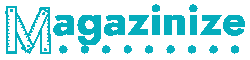A Tableau Tutorial For Beginners
A Tableau tutorial is an essential part of a new user’s education. It helps you navigate the interface and understand how the tools work. It includes drag and drop and helps you combine data from various sources. You can also create custom formulas to automate reporting tasks. This tutorial can be useful for both novices and advanced users. It is also intended for project managers, so it will be especially useful for those who have little or no experience with data analysis or visualization.
Tableau is a drag-and-drop feature.
The Drag-and-Drop feature of Tableau is one of the most convenient features to use when working with data. It allows you to connect easily to a wide variety of data sources. Tableau can connect to any data source, from simple to complicated hybrid databases. The software offers many ready-to-use data connectors to make it easy to connect to data sources you already have on your computer.
Another useful feature of Tableau is the ability to join multiple tables in a single project. You can join multiple tables to create a single view by dragging tables from one data source to another. This will allow you to view data from multiple silos and make analyses from all of them. You can quickly build multiple reports from the same data set. One way to join tables is to click the “Join Tables” button and select the source that contains the data you’d like to join.
You can use Tableau to create a variety of visualizations. You can add annotations and filters to each visualization to provide a quick overview of data. In addition, you can create electronic presentations called “stories” with Tableau. These electronic presentations enable the reader to navigate through the data with ease. This allows Tableau to become more than just a data visualization tool. You’ll be able to share your work with colleagues, clients, and other users.
While the drag-and-drop feature in Tableau may be useful in a pinch, it’s important to understand how drag-and-drop works. It is an integral part of the software that enables you to connect to various data sources and organize your data at your fingertips. It is a powerful tool that will simplify your work. You can drag and drop data, dashboards, stories, and data from various data sources into a single workspace.
In addition, you can apply multiple filters to one view to make it more organized. To do so, you must first add the previous filters into context. A context filter is a filter applied before all other filters in Tableau. You can also select the width and height of the data and choose whether you want it to fill the entire view. Depending on the data type, you can also create hierarchies in Tableau. A hierarchy is a nesting of related data.
It allows users to combine data from multiple sources.
When creating a visual in Tableau, combining data from multiple sources is a common task. In this tutorial, you will learn how to use a data source to combine tables. Tableau offers two methods for doing this. First, you can join data from different tables, views, or files into one. This feature is particularly helpful for users who need to combine data from different sources. Once you have the data, you can use the underlying data source to create your new visualization.
The second way to combine data from multiple sources is to unionize data. In this technique, Tableau combines data from different data sources into a single visualization. This step requires a common dimension. To do this, you must define a linking field. Choose the one that you would like to use. A good choice here is a geographic field. You can use this method to combine data from several sources and create a layered dashboard.
To join data from different sources in Tableau, you must understand the SQL syntax used for joining data. This syntax allows you to connect multiple views and tables. You can also use relationships to combine data from different tables. Then, you can connect these views and tables using the appropriate join syntax. Next, you need to drag and drop fields to join the tables. Using relationships is a great way to join data from different sources.
Unioning data from multiple sources is a common data task in Tableau. When working with multiple tables in Tableau, you can union them based on the field names and order of the columns and rows. The result is a more comprehensive report with more data. However, you must be careful when choosing which data sources to combine. There are many advantages to using this approach. You should choose this method if you want to use multiple sources in a single report.
Once you have all of your data in Tableau, you should learn to create relationships. Relationships enable you to join data from multiple sources without sacrificing their details. This also allows you to use context-based joins that make data sources more flexible. Moreover, you can make a single query from multiple data sources. This makes your job a lot easier. And as a bonus, you can now create reports without much technical knowledge.
It allows you to create custom formulas.
Using custom formulas is a valuable part of any Tableau data analysis workflow. These calculations combine fields, functions, and operators in a table. These calculations are found in the Formatting Calculations and Functions tabs. Then, they are added to the Data pane as calculated fields. Once you’ve created a calculated field, you can use it in views and analyze the results. But before you can use custom formulas, you need to understand the syntax of these calculations. This tutorial will teach you how to format calculations in Tableau.
Calculated fields in Tableau enable you to create new data from existing data. They can be used to create new dimensions or measures. These fields can be associated with any type of data and support various functions and logical operators. This flexibility allows you to produce almost limitless results. Here are some common functions you can use in a calculated field. They will also help you create custom formulas for your imported data.
Calculated fields are a useful tool for analyzing data in Tableau. You can use them to calculate average order values or profits. If you want to calculate the discount ratio, you can create a calculated field. Then, you just need to input the formula into the Calculation Editor. Then, hit OK to save your changes. You can even change the number formatting for your calculated fields. The formula for average order value will be in currency, and you’ll have the average order value displayed in that currency.
To create a new parameter, you can use parameter control. Parameter control is similar to a filter card. Still, instead of a single control, a parameter control contains several controls that allow the audience to change the value of a parameter. They are useful when adding a parameter to a dashboard or worksheet. The parameters can also be added to a dashboard, which means you can publish your work directly to Tableau Server. Just make sure to use the right parameter type.
It automates reporting
There are many benefits to using a reporting tool software. Firstly, it can be incredibly time-saving. Rather than spending hours putting together reports for each client, the reports can be delivered to you in one convenient place. Another benefit is sending reports to various stakeholders, not just your clients. This can save you time, especially as you approach the end of the period. You can focus on making new client acquisitions rather than manually reporting.
Secondly, it reduces human errors. As long as you have a system to automate the creation of reports, you can be sure that the information is correct. You can save weekly hours by automating the process while keeping track of key business metrics. Humans can easily get bogged down by a long to-do list, leading to mistakes while copying metrics. These mistakes could be as simple as entering numbers into the wrong cells or a typo.
Using an automated reporting system can also save your team time. Not only does it reduce the risk of human error, but it can also improve the quality of the information. Unlike manual processes, automated reporting systems can provide you with visual KPI metrics and allow you to focus on making strategic decisions. These tools can also be easy to set up and give you real-time data to help you make more informed business decisions. When you use an automated reporting system, you can be sure that you’ll be able to get the information you need in just a few seconds.
Before looking for a reporting software program, you should know what information you need. Your needs should be considered carefully, as should your budget. You can then start shopping around. You might even decide to build a custom program, giving you significant control. However, this option is typically more expensive. Moreover, since automated reporting tools require specialized programming, selecting the best one for your business can be hard. Hence, it’s important to know your business needs before starting your search.