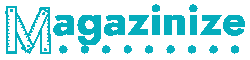How To Use Android Phone For Beginners
How To Use Android phone is an excellent guide for beginners. This article will cover topics like Overview, Basic navigation, Power-saving modes, Customization options, and more. By the end of this article, you will understand the basic functions of an Android phone. To continue, read on for more tips. But before diving in, read through the other series’ other articles. There is more to learn about the Android platform than just using the phone.
Overview
The Android operating system is one of the most popular platforms for mobile devices. Because it is an open platform, many different manufacturers produce phones with this system. Because of this, a cheap Android phone can run an older version of the platform, resulting in a completely different experience from a top-of-the-line Samsung phone. However, most of these issues are easily solved. Here’s a quick look at using an Android phone.
Basic navigation
To navigate your Android phone, you must learn how to use the system’s buttons and gestures. However, this can be particularly confusing if you’re new to Android. To get started, follow these easy-to-follow steps. First, you’ll need to find the system’s settings. Go to Settings>System>Gestures>System navigation. Samsung phones put this setting at the bottom of the display menu.
Next, you need to turn on your Android phone. Select the language you want to use and press Start. Then, connect to a mobile network. This step can be skipped for a new Android user if the device is already connected to a network. Once connected, enter a password to open the network. You can also use the local wireless network to connect. Once you’ve successfully connected to the network, you can use your phone.
Power-saving modes
The power-saving mode of your Android phone automatically limits the Always-On Display, CPU speed, and screen brightness to save battery life. To turn the Power-saving mode on and off, you can do so easily by enabling or disabling it from the control panel. The feature is enabled when it has a blue icon. Otherwise, it will be gray. You can find this feature in the phone’s top right corner settings menu.
There are two main power-saving modes available for Android devices. The first one, Extreme Battery Saver, disables most apps and notifications. It also turns off Wi-Fi and mobile hotspot, two of the most power-sucking features. Using these modes can be frustrating for some users, but they are a great way to save battery life. And don’t forget to switch off any unnecessary services, such as Bluetooth.
The second option, Battery Saver, is available on some Android phones. It saves battery life by disabling background apps and GPS. It also prevents background syncing. But there are many other ways to save battery life. For example, you can set Power Saving Mode to activate when your battery reaches a certain percentage. But you must know how to activate it to maximize battery life.
Using the Battery Saver mode doesn’t compromise your phone’s performance but can also prolong the battery’s life. Switching off the background sync will prevent your phone from receiving emails in the background, and you can also disable the GPS and fitness apps. This is just a brief explanation of the two power-saving modes available to you. Just be sure to test them out and find out which ones work for you!
Customization options
If you’re a beginner, the good news is that there are many customization options for Android phones. For example, you can change your wallpaper, change the colors of your contacts’ ringtones, and even customize the appearance of your phone’s screen. While some of these features will not affect your phone’s performance, they’re still nice. Read on to find out more about customization options for Android phones.
The first step to customizing your Android phone is to add widgets. There are some pre-installed widgets on Android phones. To move them to the home screen, drag them over. You can also download apps that can help you customize your phone. Many forums are dedicated to Android customizations if you’re not confident in the customization process. Check out Reddit for ideas. You’ll find tons of tips and tricks there.
Next, you can add or remove icons. Many Android smartphones come with one Home screen page. However, some users will want more than one. To add a new page, you must touch and hold an icon and drag it to the right edge of your Android Home screen. This will place the item on a new page. Repeat the process for any other app. Then, you’re ready to customize your Android phone.
Voice search
Voice search on Android phones is an important tool to optimize SEO rankings. This technology is becoming increasingly popular as mobile phones are equipped with microphones and speakers. Voice search is a great way to get answers quickly and conveniently, but it’s not without some challenges. Here are some tips to optimize your content for voice search:
First, check that the microphone is working properly. If it’s not, try removing debris from the microphone hole with a safety pin. You may also want to change your language settings, affecting how Google Assistant recognizes your voice. After that, try enabling “Google Assistant” from the settings menu. If the problem persists, try disabling the battery saver and rebooting your phone. Once the microphone is working properly, you can use voice search for Google.
After enabling voice search on your device, you may wish to enable it for more functions. Voice search on Android is useful for making calls, scheduling meetings, searching for music, creating calendars and reminders, and even translating words and phrases. You can also use voice search for offline features such as making calls, emailing a person, setting accessibility settings, and more. If you’re new to voice search, follow these tips to get started with the feature.
Using Google voice search on Android is very easy. First, you can turn it on by tapping the “Hey Google” button on your phone or saying “OK Google.” Once you’ve done that, start talking to your Android phone and use voice search to find information. This works even if your phone is locked or using another app. It’s as easy as tapping the “Speak” key. You can also use voice search to access information on your phone or tablet.