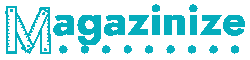How to Find My DNS Servers – A Beginner’s Guide
DNS servers are used to translate domain names into IP addresses to locate websites, devices, and services on the web. Every website and device connected to the Internet has a unique IP address used by computers to locate each other on the Internet. Depending on what you need, there are different types of DNS servers that you can use. This “how to find my DNS servers” provides a step-by-step guide to finding your DNS servers.
This “how to find my DNS servers” article will teach you how to find your DNS servers and what they do in simple terms to understand them better and manage them more easily with ease!
How to Find My DNS Servers: On Windows & Mac
Windows
If you’re a Windows user and have a problem finding your DNS servers, this article will help you find them.
If you need to find your DNS server on Windows 10, follow these steps:
1) Open the Command Prompt by pressing the Windows Key + R and typing CMD.
2) In the command prompt window, type ipconfig /all
3) Look for an entry that says “DNS Servers” in the results.
Mac
This section will teach you how to find your DNS servers on a Mac. If you are having trouble finding your DNS servers,
- You can also use the terminal to find them.
- To open the terminal app, press Command+Spacebar on your keyboard and type “terminal.”
- Type “Sudo nano /etc/resolve.conf” and press Enter in the terminal window.
How to Change My DNS Servers in Windows & Mac
Windows
Windows provides a user interface for adjusting the DNS servers on your computer. However, if you are running a third-party router, you can change your DNS servers by following the steps below.
The following are the steps on how to change your DNS servers in Windows:
- If you want to change the DNS servers on your computer, open the network connection properties.
- Click on the Internet Protocol Version 4 (TCP/IPv4) and click Properties.
- Under this window, click Advanced.
- Next, click Use The Following DNS Server Addresses and type in 8.8.8.8 and 8.8.4.4 as your primary and secondary DNS server addresses, respectively (the default is 8.8.4.4).
- Click OK twice to save these settings and reboot your computer for changes to take effect.
Mac
This guide will help you change your DNS servers to different ones.
If you want to change your DNS server on your Mac, follow these steps:
- Open System Preferences.
- Click on Network.
- Select “DNS” and then click “Edit.”
- Click the plus button in the bottom right corner of the window and select “New DNS Server.”
- Enter the new name for your Mac’s DNS server and click “Done.”
Benefits of Using Different DNS Servers
The benefits of using a DNS server are numerous:
- It will prevent your ISP from tracking your browsing history or selling your information to third parties
- It will stop ISPs from throttling your bandwidth
- You can access content that specific countries or regions have blocked
- You can access content that certain websites have blocked
Conclusion:
To conclude, we should start using a DNS server to protect ourselves and perform better online. Many people think they are secure because they have a VPN or a firewall. But these tools don’t solve the problem of DNS servers being hacked. A DNS server is vulnerable to many attacks, such as DDoS attacks.
With the help of this “how to find my DNS servers” article, you should now know how to protect yourself from these threats and perform better online.
FAQ
What is my DNS server?
It is like a phone directory on the Internet.
What’s the best DNS server for google?
8.8.8.8 8.8.4.4. is the best DNS server of Google.